This information is for superusers and assessment managers. The section about Third-Party Vendor Product surveys is also relevant to vendor requesters.
Unit Assessments
When you launch a unit assessment (at the end of the New Unit Assessment wizard), all surveys within the assessment are launched. The Launch options section on the final page of the New Unit Assessment wizard contains settings that will affect all of those surveys. Let’s see what each of these settings does.
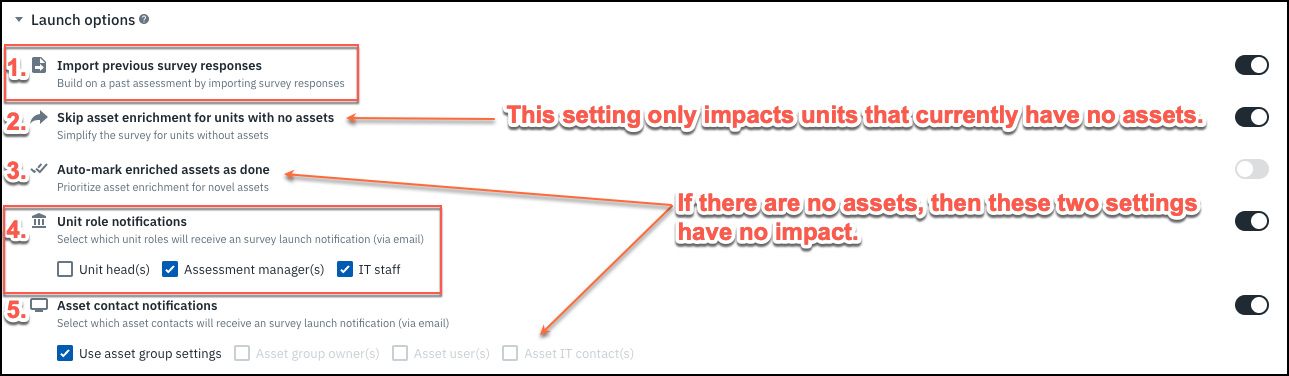
- Import previous survey responses: If you enable this setting, when the surveys are launched, they are prefilled with data from the last time the same questions were asked against the same units, within the same Assessment Series. All relevant answer data- answers, clarifications and uploaded documentation, will be imported. This can greatly expedite your assessment process by allowing participants to reuse their answers from last time. Oftentimes, little or nothing has changed since last time. However, there is a risk with this setting that participants may be inclined to speed through the survey without really thinking about the questions.
- Skip asset enrichment for units with no assets: If asset enrichment is enabled, normally all included units will have it on their surveys. Enabling this setting will leave off the asset enrichment portion for those units that have no assets at the time the assessment is created. If assets are added to those units later while the assessment is in-flight, they will not show up on the assessment.
- Auto-mark enriched assets as done: This setting is only relevant for surveys that include asset enrichment. Any assets that already have data for the required attributes will be marked as “done,” so if nothing has changed for those assets, it will expedite the assessment process. You can still reopen those enrichment questions if you need to make changes. Any other assets that do not have the required data will still need to be classified and marked as done.
- Unit role notifications: Use these checkboxes to indicate whom within each unit should be notified of the survey launch via email. Any people that have roles in multiple units will receive multiple notifications. Use the slider control to enable or disable the notifications altogether.
- Asset contact notifications: This setting is only relevant for surveys that have asset enrichment. Each asset has three optional contact fields- owners, users and IT contacts. The asset group (sheet) where the asset resides has default settings about which (if any) of these people should be contacted in case of a survey launch that includes that asset group. By default, the asset group (sheet) settings are used, but you can override them by using the other three options. You can use the slider to enable or disable asset contact notifications altogether.
If you want to launch individual surveys using different settings, then you should not use the Launch button at the end of the New Unit Assessment wizard. Instead, you should publish the assessment, then go back in and individually launch each survey.
See also:
Survey options for individual unit surveys
If you choose to publish an assessment instead of launching at the time of creation, you can come back later and launch the individual surveys. The survey launch options look very similar to the launch options for the entire assessment.
See also:
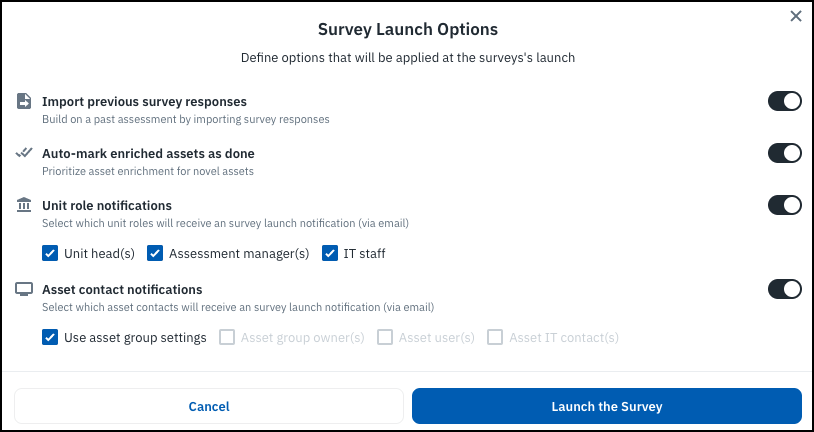
All of the settings are the same as explained above. The difference is that on this dialog window, you are only specifying launch settings for this one survey.
Application Assessments
The launch options for application assessments are a subset of those for unit assessments.

- Import previous survey responses: If you enable this setting, the survey will be are prefilled with data from the last time the same questions were asked about the same application within the same Assessment Series. All relevant answer data- answers, clarifications and uploaded documentation, will be imported. This can greatly expedite your assessment process by allowing participants to reuse their answers from last time. Oftentimes, little or nothing has changed since last time. However, there is a risk with this setting that participants may be inclined to speed through the survey without really thinking about the questions.
- Unit role notifications: Use these checkboxes to indicate whom within each unit should be notified of the survey launch via email. This will affect people who have roles in the unit that owns the application being assessed. Use the slider control to enable or disable the notifications altogether.
Third-Party Vendor Product Assessments
Third-party vendor product assessments have some unique launch options as compared to other types of assessments.
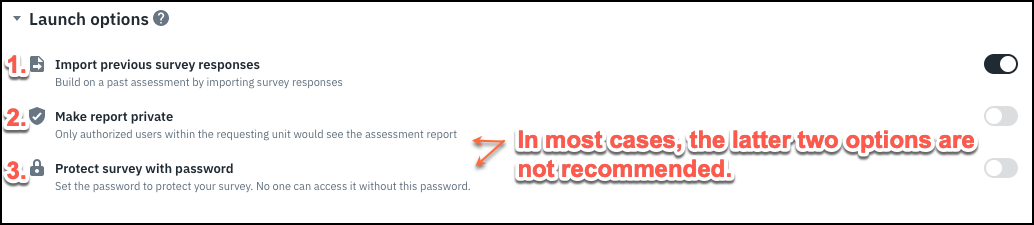
- Import previous survey responses: This option works similarly as it does with other types of surveys and allows you to pre-fill the responses, clarifications and attachments for this survey. If any previous survey data exists for the same vendor product within the same series, if the survey data is shared, or if private but came from the same unit that requested it before, then the data can be imported.
- Make report private: If this option is selected, then only with an authorized role within the same unit that requested this assessment will be able to see the assessment. Usually this setting is not recommended. The benefit of keeping the assessment shared (not private) is that authorized users can see the report and may be able to avoid having to repeat the same assessment on the same product. Sharing the report is also required to utilize synching features that select customers use.
- Protect survey with a password: With this option enabled, you specify a password and then whoever uses the external link to access the survey will also need to enter the password correctly in order to access it. Note that after you click Launch, the password will be shown in plain text on the following pop-up. There is currently no way to recover or change a lost password if you use this option. The password is only applicable to the active survey; once the assessment is completed, there is no password required for an authorized Isora GRC user to view the resulting report.