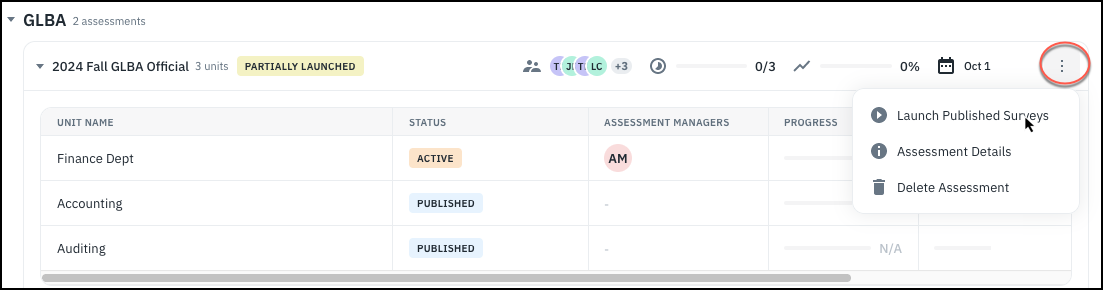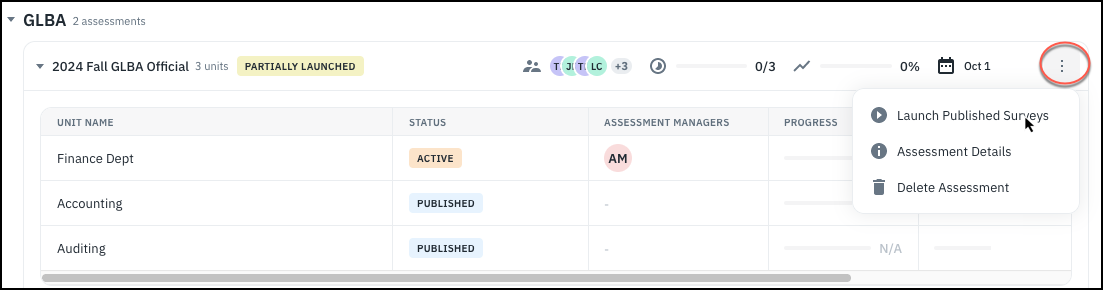Launching Surveys in the Old UI
Usually, surveys are launched by individual assessment managers of the various organizational units. Superusers may also launch surveys.
- Go to the Assessment page, locate the assessment in the list of current ones and click the arrow next to it to expand it. Find the survey which is relevant to your OU (if it’s an org unit assessment) and click the “Launch Survey” button.

- Fill in the survey options. Click the help links to get more information, and when you’ve finished with your selections, click the “launch” button.

Launching Surveys in the New UI
In the new UI, you can launch surveys at the time of creating an assessment by choosing the Launch option. If you instead choose to Publish an assessment at creation time, you can come back later and individually launch each survey. You need to be a superuser or have an Assessment Manager role to launch unit or application surveys. Users with a Vendor Requestor role can launch third-party vendor product surveys.
To launch a published survey,
- Navigate to the survey by going to the Assessments page, choosing the methodology, expanding the series, and expanding the assessment, application or product name (depending on the methodology- the following screenshots show a unit assessment).

- When you mouse over a survey, three dots appear at the right. Click on the three dots to bring up a small menu. Click Launch Survey.

- The survey launch options window opens. The options will be set to whatever was chosen when the assessment was created. Make any changes as desired, then click Launch the Survey.

- The survey and assessment statuses have now been updated.

NOTE: In the New UI, it’s also possible to simultaneously launch all unlaunched surveys of a unit assessment by using the three dots menu next to the assessment name and clicking Launch Published Surveys.